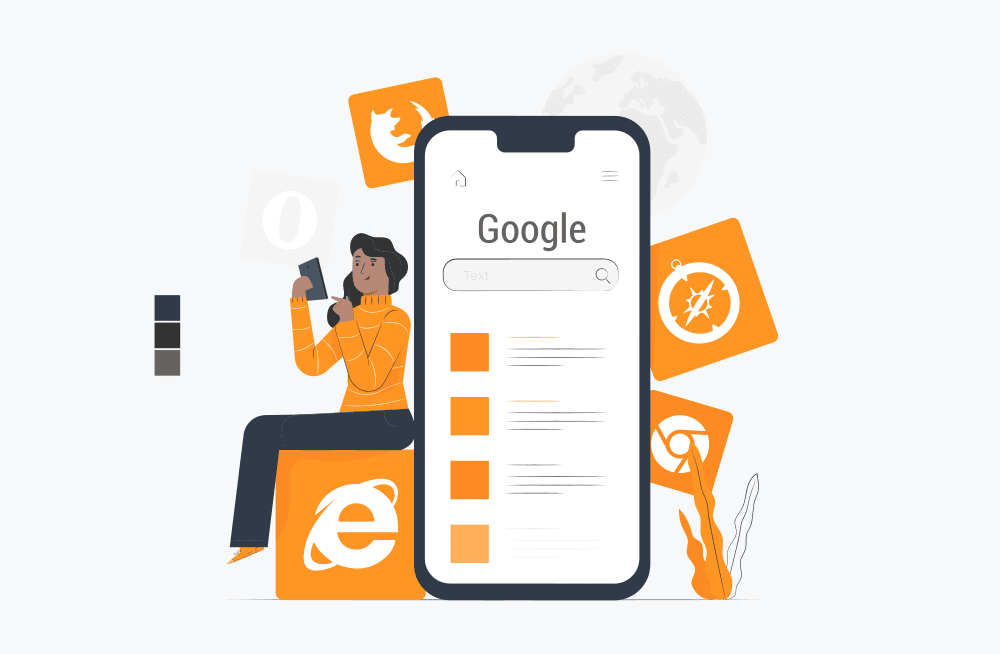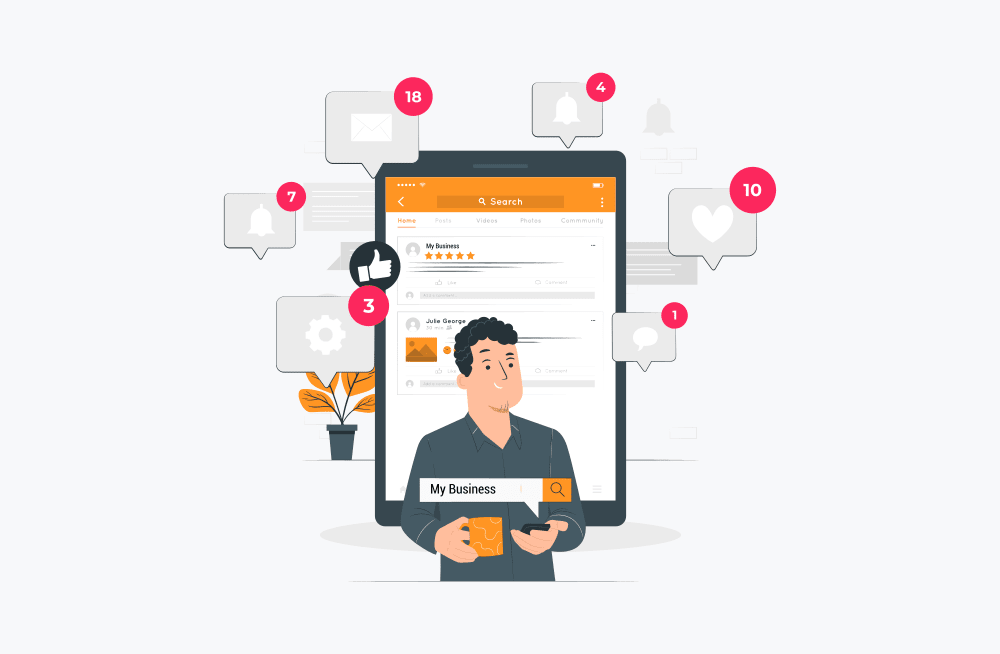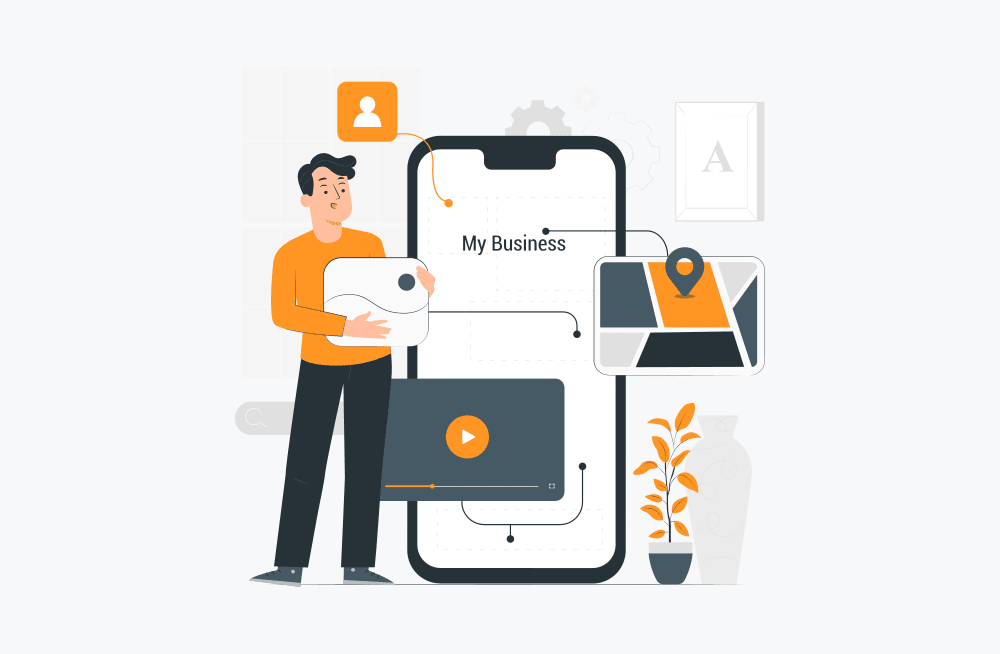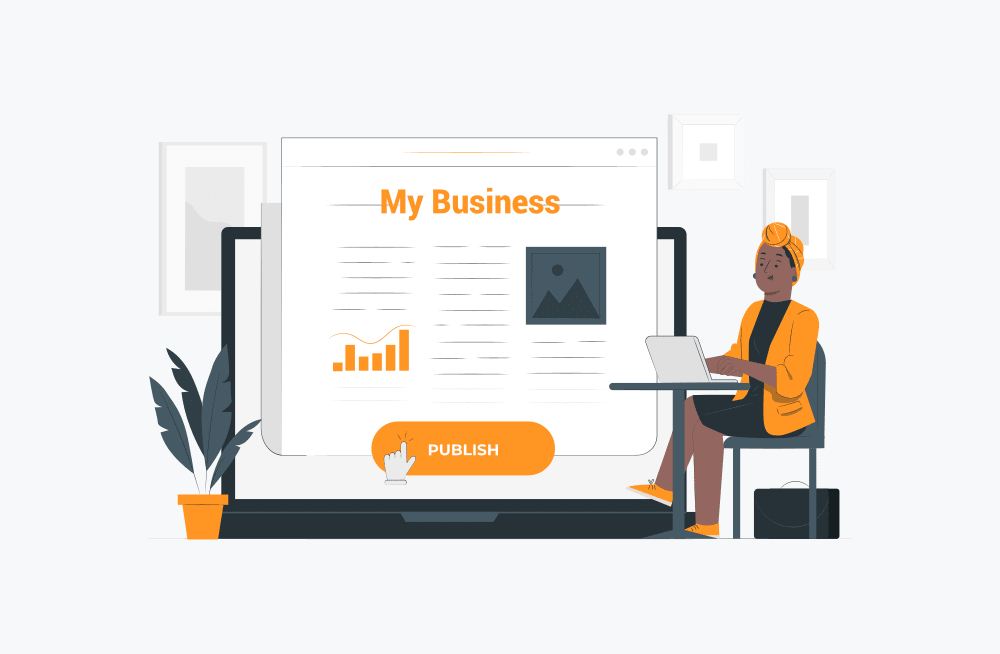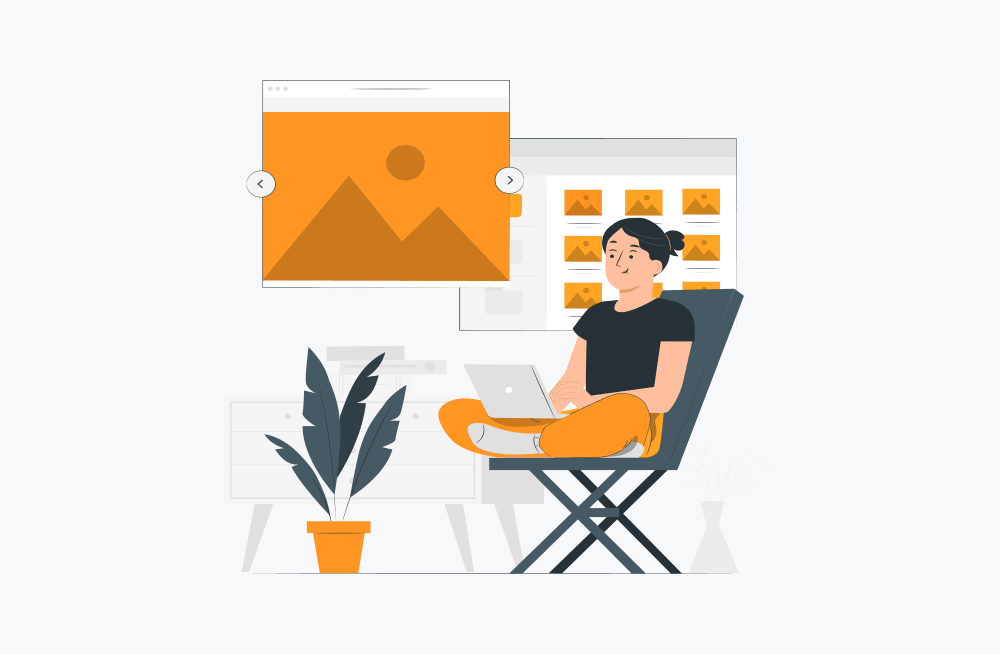Google My Business Listing Guide: What Is It And Does My Business Need One?
Discover how a Google My Business listing, better known as a GMB, can increase your leads and help more local customers find your services. Oh, and did we mention it’s 100% free?
“Google it”
Google is so popular as a search engine that it’s become a verb.
People Google to find information, help, answers, entertainment and of course, local businesses.
And it makes sense, because Google makes people’s lives simpler. Ordering groceries online is quicker than heading out to the store. Learning new skills in a webinar is more convenient than sitting in a classroom. And searching for local services like electricians or plumbers is easier than flipping through a phone book or calling a relative for a recommendation.
Does your business come up in organic search results?
Take a moment and Google your own business.
Does it come up above the organic search results? Is your business dropped as a pin on Google Maps?
Those are valuable pieces of real estate, and without a GMB, you’ll never get to appear there. But let’s take a step back for a second…
A Google My Business listing (we’ll also call it a GMB for short) offers local companies a way to gain exposure when people search for a business or service. Creating and managing your own GMB is an important step when putting together a Local SEO strategy, because a GMB puts you online when local searches take place.
You can spend as little or as much time as you’d like with your GMB listing as there are basic requirements that every listing has to meet. But there are also a variety of other features Google offers that can help you optimize the listing itself, though these advanced features will take more time.
A GMB is an excellent way for small businesses to attract more customers and grow their online presence, especially if you’re working with a small (or non-existent) budget. And if you need a few numbers to show you how powerful your own GMB is, 49% of GMBs receive 1,000+ views each month from organic search alone.
Intrigued by the concept but not sure where to start?
That’s why we have put together our complete Google My Business listing guide. We’ll cover everything you need to know – from creating a listing to using a listing to engage with your customers.
Quick overview of a GMB listing
A GMB listing is a free offering from Google in the form of a business profile. This contains all your contact info, plus information about your industry and services.
When people look for local businesses, either with a “near me” search or by using the name of their city or suburb, Google only wants to show businesses in that area, and that’s what your GMB is for.
A well optimized GMB will appear on Google Maps and as a business listing below the map. This visibility is crucial as showing up in search results based on keywords, or services you provide can be a challenge for small businesses.
Think for a moment how people search for services…
Perhaps your toilet is on the fritz and you need a plumber. How do you find one? If you have a business card or a recommendation from a friend, you’re all set. But if you have no one on speed dial, you’re probably headed to Google.
That’s when a local search kicks in. Those people with troublesome toilets will look up “plumbers near me” or “plumbers in Tampa, Florida” (or their nearest location).
The results will be split into three categories:
- Paid Ads: Paid ads provide the top spots based on certain keywords
- Local Business Listings: Typically three local businesses with contact info and their locations on Google Maps
- Organic Results: The top 10 websites relevant to the search term
Where would your eye go when it hit the page?
If you’re like most people, you probably honed in on the Google Map results and three listings below it.
And where did those businesses come from? You guessed it – They all have optimized Google My Business listings.
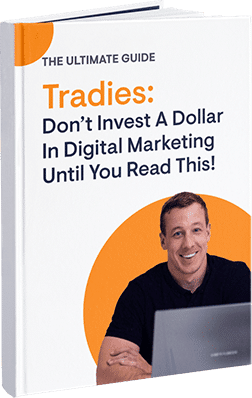
Who Should Use a Google My Business listing?
If creating our own GMB is starting to sound appealing, the next step is to explore whether your business is eligible.
Google has a few requirements in place to make sure its data is consistent, accurate, and authentic for its own users.
To qualify, your business needs at least one physical location. If you’re working out of your home, using that address isn’t a good idea (since you probably won’t want strangers showing up at your front door).
To remedy this, Google requires that a business must have in-person contact with customers during established business hours to qualify. It’s worth noting that with the changes brought on by the COVID-19 pandemic, Google has expanded or shifted some of the criteria and available information for Google My Business listings.
Every business is limited to one listing, but if you have multiple locations, you can manage them all within a single organization account. In other words, don’t worry about trying to create different Google accounts for different stores or service lines.
If your business is eligible, you’ll benefit from a Google My Business listing.
As a free tool that puts you on the map (literally) and at the top of Google above organic results, a GMB is a quick and easy way to boost your Local SEO and bring in local customers. For trades, this is extra helpful since search is often hyper-local, timely, and spurred by direct consumer need (remember the leaky toilet example).
Are there any benefits of a GMB listing?
1. Exposure, and plenty of it
The first advantage of having a Google My Business listing should already be clear from the quick test we just tried: exposure. An optimized GMB helps you rank when people look for local products and services, and in the online space exposure is the first step towards traffic, leads and conversions.
2. It’s free (as in, 100% free)
All business owners love free, and GMB delivers. Google is dedicated to collecting and providing as much user-friendly, accurate information as possible so there are no hidden fees. A GMB can be much more cost-effective than other marketing tactics for expanding your online presence, bringing in traffic and leads without the cost of Google ads or an SEO campaign.
3. It’s easy to use
Google My Business is incredibly easy to use. The step-by-step process to set up a listing is straightforward. All you need is a Google Account and your business information on hand (more on that later), and you can get going in minutes.
4. It’s easy for customers to find you
The internet has made it easy for customers to, not just find, but also compare products and services before making a purchasing decision. A detailed, descriptive Google My Business listing can stand out in a crowd of other business listings. Customers are looking for as much information as possible to find the best fit for them with the least amount of effort – and GMB listings provide this in spades.
5. Stand out from the crowd
Google lets customers leave reviews on your GMB listing, letting them share their experiences, make recommendations, or warn others about bad experiences. If your Google My Business listing has a lot of positive reviews, you can stand out from the crowd and generate new leads. Even negative reviews can give you a chance to grow your business (we’ll take a closer look at this later in the guide).
Where Does My GMB Appear?
Another exciting feature of a Google My Business listing is the number of places it can appear on the web.
We’ve already touched on one place – within the organic search results in Google based on a keyword search. Customers looking for services with certain features or locations will find relevant results at their fingertips because your GMB has the power to pop up aaaaall over the place. Here’s a snapshot of where you can rank…
1. Google Knowledge Panel
Business details from your listing will appear in the Google Knowledge Panel.
You might not know it by its name, but you have probably seen this information box on the right side of your search results. These results often show when searching for more specific terms directly related to a business. The benefit here is that someone searching your company name can see a broader summary of your business before finding your website.
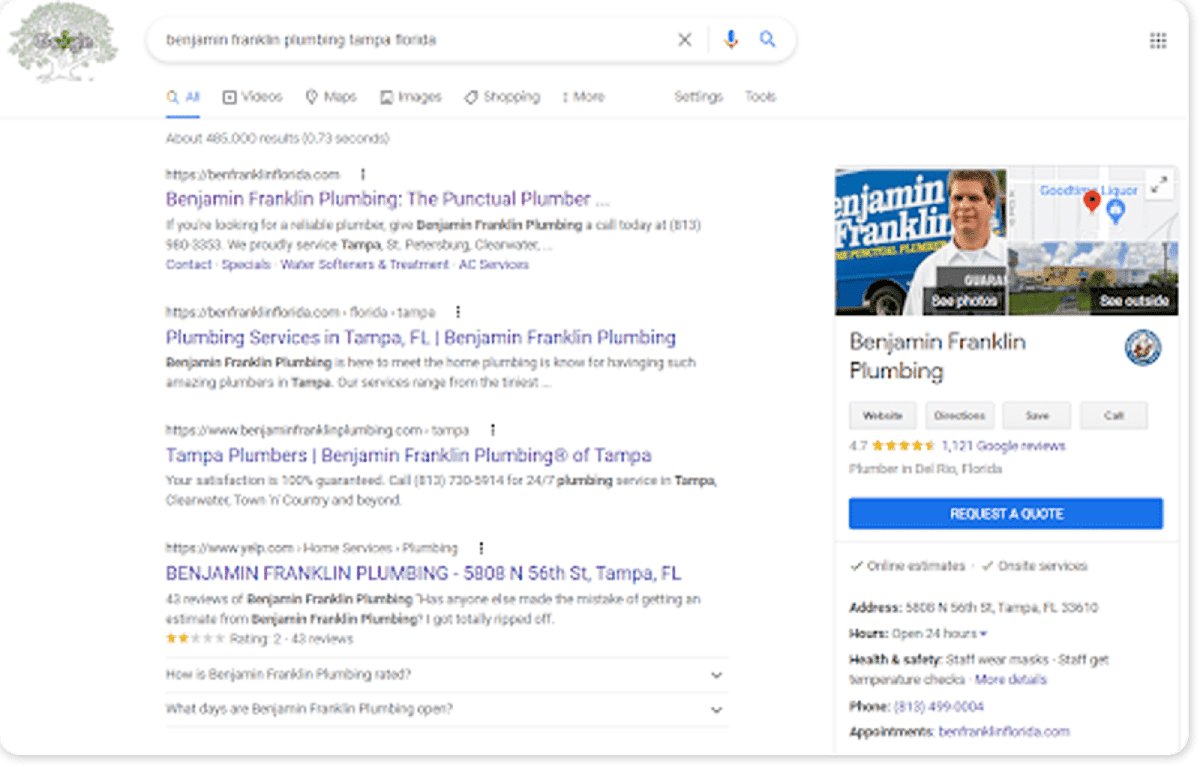
2. Google Maps
Not everyone searches directly in Google.
If you’re on the go or looking for an exact location, you’re probably using Google Maps. A GMB means your business listing has the potential to come up in local search results with the option to select a location pin on the map and see more details.
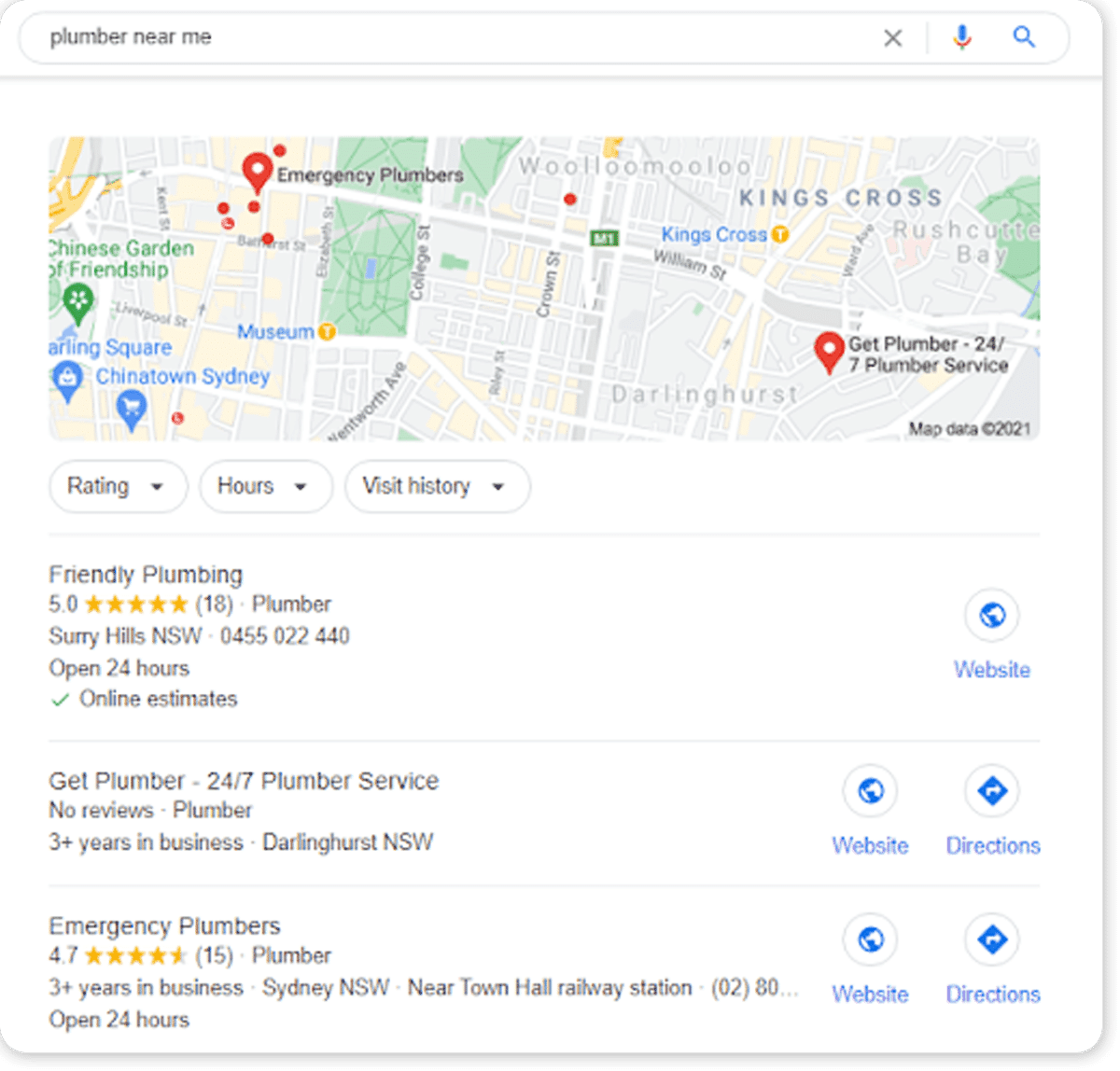
3. Google Local Finder
Local SEO results typically display across three GMB listings, underneath the Google Map – this is known as the ‘snack pack’.
You can check out more local businesses by clicking on a business listing, or clicking on the “More Places” link underneath the visible businesses. This will take you to the Google Local Finder where you can check out more businesses in your area.
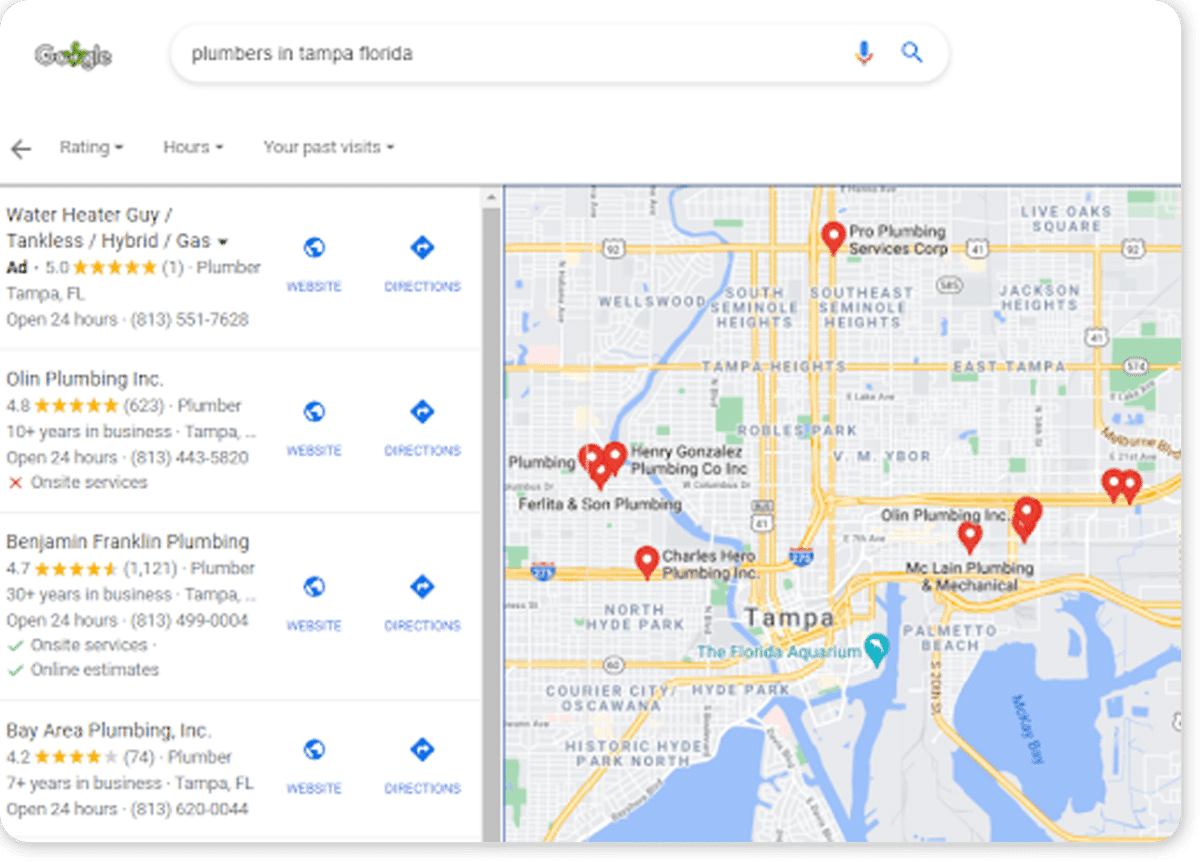
What Information Does a GMB Show?
When you’re ready to set up your business listing, you’ll want to have all of your current details on hand.
Making sure that your Google My Business listing is accurate is key to success. The right phone number or business hours can be the difference in attracting or deterring new leads.
Here’s a summary of everything you’ll want to enter in your Google My Business listing. You might be tempted to skip a few steps in the interest of time, but each detail is key to adding authority to the listing and engaging customers.
1. Business Name
This might seem obvious, but make sure you use the exact name that matches your website – not a nickname or shorter variety.
2. Address or Service Area
This step is extremely important when it comes to local search. Make sure you have every detail correct. If you have multiple locations, you can manage them later in groups within your Google account.
3. Phone Number
Use the main number that is monitored during business hours. Customers calling this will expect to reach someone directly.
4. Website URL
Your listing works as a magnet for leads. Include your homepage URL so that they can learn more about you and your services.
5. Business Hours
Again, these should reflect your company’s expected availability. COVID-19 and other restrictions may affect these, but Google has tools in place to help.
6. Photos
Most businesses are tempted to skip this one. No matter how unphotogenic you think your services are, include photos. Try before and after images, team pictures, or logos.
7. Categories
Think of these as keywords and pick a select few that best match your services or products. Avoid choosing irrelevant categories as this will hurt your Local SEO.
8. Reviews
These will come into play once your listing is live. But don’t forget to check back and respond to happy (or frustrated) customers. Google uses reviews to assess your reputation and trustworthiness, so the more reviews you have, the better your Local SEO results.
9. Posts
Use the Updates or Overview sections on your profile to share news, events, offers, and updates to your hours or other business details.
10. Description
Showcase your company with a brief overview of the services and products that your business offers.
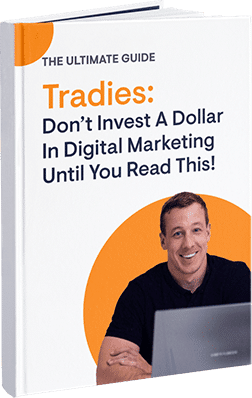
How To Set Up a Google My Business Listing (with Zero Experience)
If your business is eligible and you have your company details ready to go, it’s time to set up your GMB.
Wondering where to start? The process is simple and starts with your Google account.
Here’s what you need to do…
- Sign into your business Google account. If you don’t have one already, it is to set up an account to manage your business.
- Navigate to Google My Business Page and select the Manage Now button.
- Click the option to add your business to Google.
- Google will walk you through a setup wizard to make sure you enter the required information.
- You’ll be asked to verify your business as a next step. This helps Google confirm your identity and adds authenticity to your Google My Business listing.
- Choose a verification method, follow the steps, and log into the account once more.
You now have access to your listing!
However, your work isn’t complete. Google’s set-up wizard collects the basic information required to give you a listing. This is the time to enter all of the extra information you assembled to maximize your listing results as a lead generation machine.
Go to your Google My Business dashboard, find the listing, and update each field as needed by clicking the pencil icon.
This is where you can add your photos, write a description, set attributes and categories, and make sure that everything is spot on. If you’re still thinking about skipping the pictures, think again. Google emphasizes that listings with images increase their chances of converting impressions (people seeing your details) to clicks (people actually visiting your website).
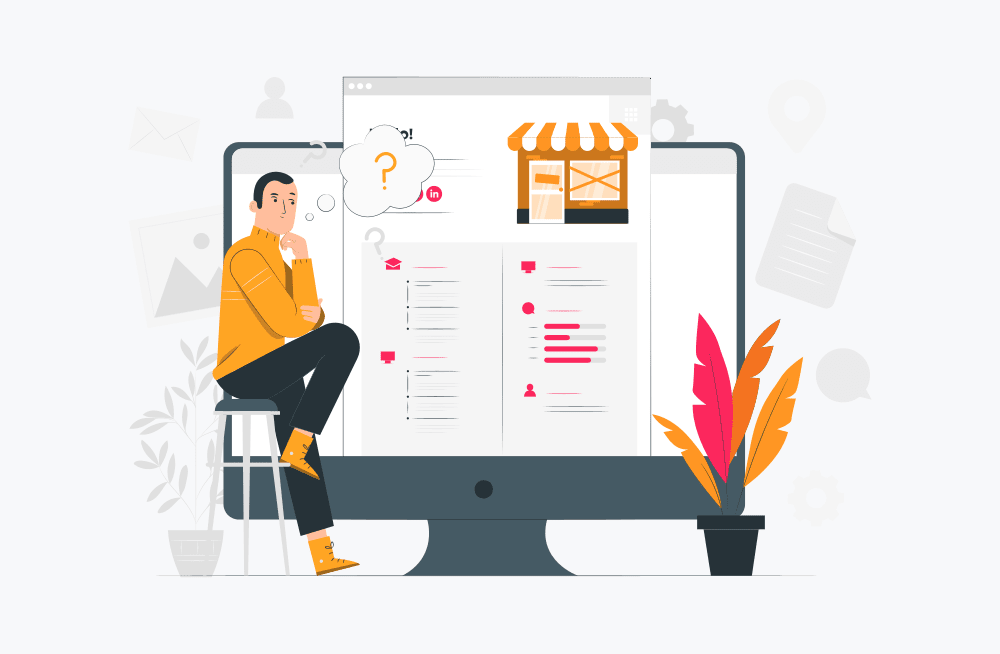
How Do I Claim My GMB Listing?
What happens if you start the process to set up a listing only to find out that a listing already exists?
Good news – you can still claim the listing as your own.
Consider checking with employees or a business partner first to see whether they already attempted to set a listing up in the past. This could make access a bit quicker since they can add you to the account to help manage and update the information. If no one owns up to making a GMB, here’s how you claim an existing version.
- Sign into your business Google account (or create one as noted above).
- Navigate to Google My Business Page, and select the Manage Now button.
- Search for your business name.
- If your business name appears, select the listing and click the Manage Now button on the next screen to proceed.
- If someone else has already verified the profile, you can Request Access and complete a form to demonstrate your rightful ownership.
- Once you submit the request, the existing profile owner has three days to respond to the request.
- You may also be asked to verify your claim to ownership.
If you don’t hear back or the request is denied, you still have options through Google to claim the listing or suggest edits.
Don’t stress if you find a GMB already up and running. Google creates GMB listings automatically in many cases, so there’s no scam or ploy at play – just a chance to claim what’s already been made.
The Importance of Updating your GMB Regularly
Business details change over time.
Even if you don’t move locations or alter your business hours, your listing can still benefit from a periodic refresh.
Google values whenever a listing is updated and factors that into consideration when placing your business in its search results. Best of all, Google My Business listing optimization doesn’t have to be complicated.
A few reasons to consider updating your listing include:
- Add new contact information
- Replace outdated images
- Post news or offers
- Comment on customer reviews
- Update categories to reflect offerings
5 Simple Steps to Update Your GMB
Keen to make a few changes? We’ve got you covered.
You can log into your account at any time and adjust your details as needed. Keep in mind that the more accurate your listing, the more likely customer will be to get in touch with you and have a positive experience.
- Sign into your business Google account.
- Select Info.
- Select the section you want to make changes to.
- Click the pencil icon to add or edit information.
- Click Apply when finished.
How Long Do GMB Updates Take?
It may only take you a few minutes to submit your listing edits, but the changes don’t take effect instantly.
Edits are submitted for review and can take up to 2-3 days for review and approval. Though you can see the status on your dashboard in the meantime.
Occasionally, edits may not be accepted as Google has strict quality requirements and will deny updates that appear inaccurate. If you haven’t verified your business, you may not be allowed to update certain fields.
If your edits are rejected but you disagree with the decision, you can contact Google for assistance.
Does Google Help Out with my GMB Updates?
Google wants every business listing to be as accurate as possible so their system will actually compare the content in your listing to other information about your business online. If Google notices a difference, you might get a notification to review the details.
Here’s what to do if this happens to you:
- Sign into your business Google account.
- Select Info.
- Review the recommended changes.
- Edit, accept or disregard edits as needed.
What Information Can’t Be Changed in my GMB?
While you’ll have a large amount of control over your listing, there are a few details that you can’t change.
You can edit or update any information that your business controls: hours, addresses, images, websites, and similar details. But you can’t edit information you didn’t enter into the listing yourself.
How does your listing include content you didn’t write? Well, some of this information is populated by Google and related services.
For example, GMB owners cannot edit:
- The editorial summary for the business (which is written by Google’s team of writers)
- Keywords that appear next to your business listing (again, powered by Google).
- Customer reviews. Google restricts this to ensure customers have a fair and open forum to share their experiences
How to Manage Your GMB Reviews
Reviews are a HUGE reason why customers explore Google business listings in the first place.
Once they have a few search results in front of them, users are likely to start comparing star ratings and reading customer feedback to get a sense of the quality on offer.
Online reviews give your business more authority because they’re not created by the business itself. A company can easily tout its expertise and a laundry list of services. But customers want to know if other customers were satisfied with your work in the past. A staggering 84% of people trust reviews as part of their decision-making process, so you need to be attracting reviews of your own.
The star rating on your GMB shows an average based on your total reviews. The ratings appear under your company name, making them easy to spot. Users can also search or sort based on filters like keywords, recency, relevancy, and high/low score.
With reviews playing such a big role in customer decision-making, the more positive reviews you can gather, the better.
Wondering how to build up your reviews? Make review requests a natural part of the end of every job or project. As you finalize business, collect a payment, or confirm a customer is satisfied, ask if they would be willing to share their experience.
Steal our ‘Review Request’ Template
You can make the review-generating process easier with automation or email templates.
Create a standard outreach request that encourages candid responses and provides a direct link to your listing. Here’s a template you can use to request Google reviews:
Hi [First Name],
Thank you for choosing [YOUR COMPANY NAME] to help with your recent repair work. We hope you are satisfied with the level of service and support provided throughout your experience.
Would you mind taking two minutes to share your feedback with us? Your comments can help others in a similar situation choose the right services for their needs.
[INSERT LINK TO GOOGLE REVIEW PAGE] We appreciate your time and your business.
When you do receive positive reviews, take a moment to log into your account and thank them for their experience. Try to personalize the interaction (“we were glad to come to the rescue with your toilet troubles”) rather than responding with a generic answer (“thanks for the feedback”).
Customers will appreciate the interaction and attention to detail you show with your business and your client relations.
Just like gathering positive feedback can bring a major business boost, negative feedback can feel deflating. Unhappy customers taking to the internet to vent their frustrations is never a good feeling but while you can’t delete or edit a poor review, you can still be proactive about it.
GMB owners can log into their account and respond directly to negative reviews. The benefit here is that other customers (past and future) can see your level of professionalism in handling issues. You can also share your side of the story in a way that defuses the situation. In general, addressing a poor review is better than letting bad reviews sit without comment.
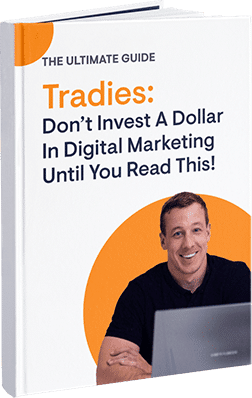
5 Ways Your Customers Use Google My Business
1. Searching for solutions and answers
Your customers take to Google in search of solutions and answers. When they review business listings, they’re often looking for the right match for their own needs in a particular situation. The most complete business listings are likely to attract more attention and lead to more leads, so be sure that yours remains current.
2. Looking for a phone number
Your website might give your customers a few details, but if they have a question in mind, a quick call is often preferable. Google My Business listings include phone numbers, which users can dial from a mobile device. This makes contacting contractors and getting answers easier than searching a site. This can also be great for your bottom line – inbound calls are an excellent way to engage directly with a lead and convert them into a customer!
3. Looking for business hours
Listings also help customers time their questions or a visit to your business. Opening and closing times, as well as directions, are incredibly helpful, especially for customers on the go. Google presents these essential details in snippets that put them front and center.
4. Reading reviews
As mentioned earlier, potential customers want to hear what other customers think of your products and services. This can have a big impact on their next steps. Staying connected with your local community can make a good impression, even if you have one or two less-than-stellar reviews in the mix.
5. Scanning pictures
People love pictures. Depending on your line of work, customers may want to see past projects or learn more about the tools you use. Showcase your variety and expertise as much as possible with photos that show your description details. Users are much more likely to skip to the photos than read a paragraph or two about what you offer. They want to see what you offer first hand.
Are you Ready to Put Your Google My Business Listing To Work for You?
What business doesn’t want to take advantage of free advertising?
Not setting up or claiming your GMB listing is bad for business.
GMB listings have become commonplace to Google users who expect legitimate local businesses to be included with accurate information. A Google My Business listing works similarly to the phone book listings of years past, a centralized place for anyone to find your contact information.
Customers that find your listing during a search also have the potential to be high-quality leads. These folks are already qualified by the nature of their search. They have a need and are looking for services and solutions (like how to fix a broken toilet). Without a Google My Business listing, you’ll miss out on converting customers at key stage in their buying journey.
Looking for more ways to get the most out of your website and online presence? Sign up for our newsletter for regular tips for business marketing and online strategy.